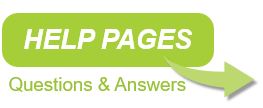Apart from being a reliable recording system that will record the calls with all available data, the Apresa is fitted with a number of features needed in most recording applications.
Access to the recordings
Main Screen
Download and Play Recordings
Search parameters
Compatibility
VoIP Call Recording
Audit Trail
Apresa Call Monitor
Apresa Client software
Integration with other systems (Apresa API)
Mobile Phone Recording
Enterprise Recording setup (multiple locations)
Support & Upgrades
Licenses
Users and User Groups
Active Directory (LDAP)
Using ADFS for sign-on
Tenants
Free Seating
Screen recording
Store on Demand
Recording on Demand
Silence on Demand (PCI DSS Compliant recording)
Retention period
Statistics for analysis
Audio Transcription with VoiceCrunch
Loud voice detection
Fingerprinting SHA-2
Encryption
Automatic backup to external media
Automatic system check
Hardware Redundancy
Agent/Call Evaluation
V-Tap and Apresa
V-Mic and Apresa
Oygo and Apresa
Unify OpenScape and Apresa
OpenScape Xpert and Apresa
Mitel (Aastra) and Apresa
Avaya and Apresa
Cisco CUCM and Apresa
Skype for Business and Apresa
Innovaphone and Apresa
Cisco CUBE and Apresa
AudioCodes Mediant and Apresa
Apresa Forwarder
Microsoft Teams and Apresa
SalesForce links to Apresa recordings
Operating System
Installing Apresa
See Apresa Files for a list of manuals, documents and software.
Access to the recordings
The recordings are stored on the Apresa system and can be accessed through a web-browser. The user interface of the Apresa is protected by a username and password for each user. The permissions for each user can be set, to make sure he or she can only access recordings when allowed to.
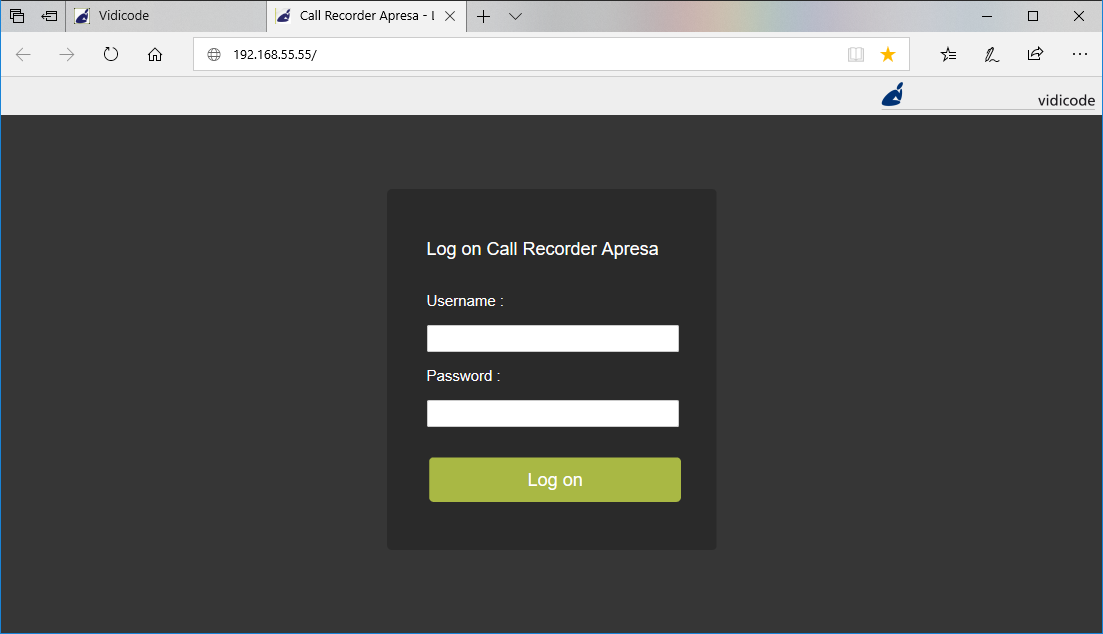
Normally the Apresa unit will be setup as a recording server. You can search for recordings and play them via web browser access. It is also possible to access the recordings on the Apresa machine without a LAN connection.
Main Screen
The main screen shows the list of recordings that are accessible by the user that is logged in.
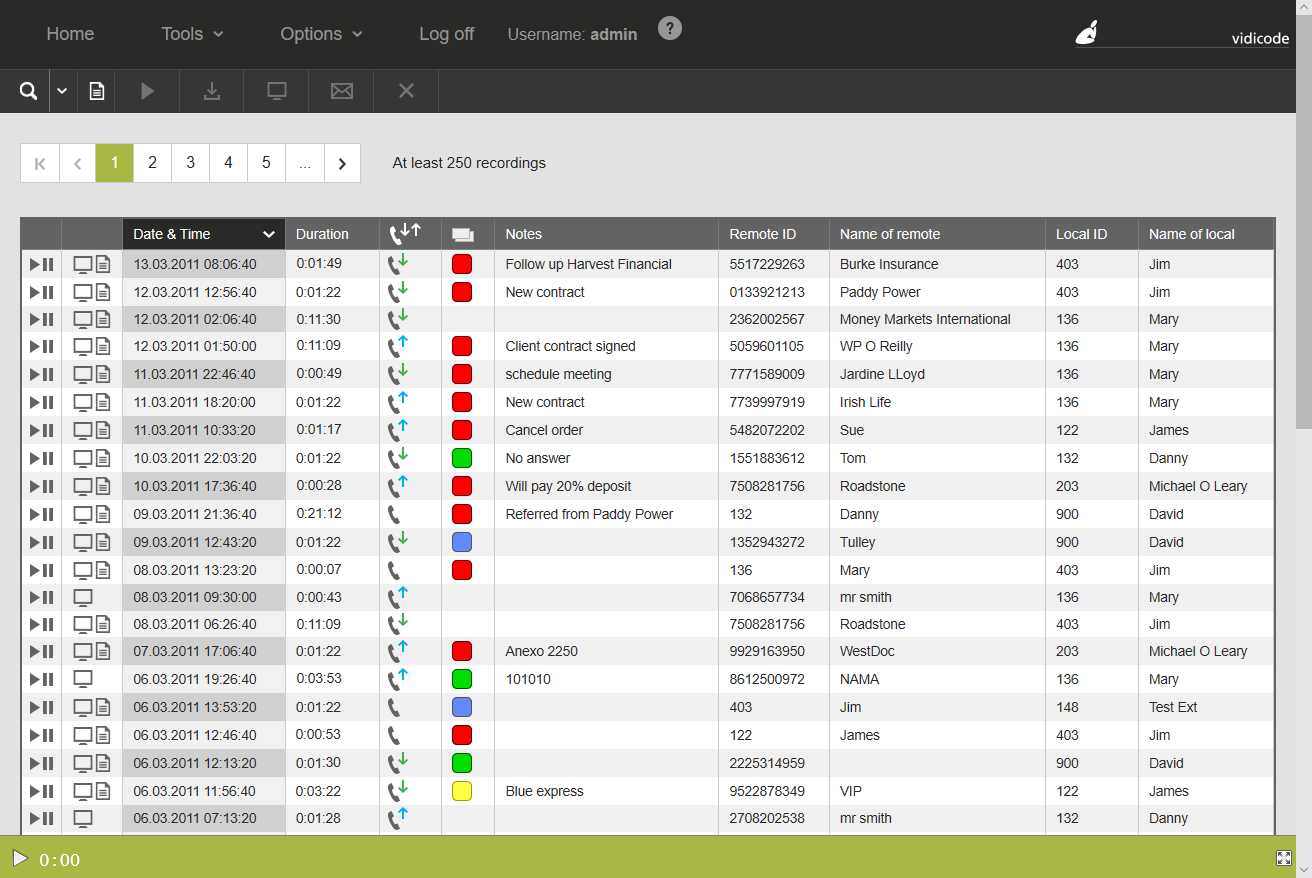
Available buttons:

Buttons that apply to the list of recordings:
| Search | Search for a recording in the list. | |
| Export table to CSV | Export the list of recordings. |
Buttons that apply to the selected recording(s):
| Play | Play the selected recording. | |
| Download recording | Download the selected recording. | |
| Download screen recording. | Download screen recording if the selected call contains one. |
|
| E-mail the selected recording. | ||
| Delete | Delete the selected recording. | |
| Delete (greyed out) | The user doesn’t have permission to delete the recording. |
You can select multiple recordings. If a button is greyed out, the option is not available for the selected recording.
Download and play recordings
You can playback the recordings inside the web page. Click on the waveform to skip through the conversation.
![]()
You can download a recording to your pc using the download button. If you enabled the option “Convert to MP3 for download” the recording will be converted to MP3 format for download (leaving the original unmodified).
Search parameters
Recordings can be searched by all parameters known about a call. These can be date, time, duration, dialed numbers, CLID, extension ID, IP-address, call direction or call notes. Specific combinations of parameters can be saved as quick query functions, to make it easier to perform identical searches each time.
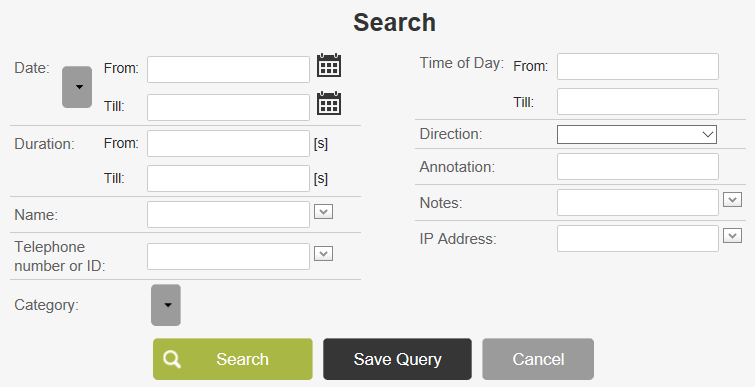
Commonly used search filters can be defined and stored to save time when you need them. E.g. a search filter on telephone number “201”, for only outgoing calls, lasting longer then 90 seconds, with the word “success” in the note field. This can be saved under a one click search option.
Key benefits: Quick and easy filtering options, consistent search queries for better comparison.
Compatibility
See Apresa Files for a list of documents about Apresa in general, and configuring Apresa for CSTA.
VoIP
Do you need VoIP call recording in your organization? Feel free to contact us and we’ll help you to find a cost effective solution. Apresa supports VoIP call recording for Alcatel-Lucent, AudioCodes, Avaya, Cisco, innovaphone, Mitel (Aastra), MiVoice, NEC, Panasonic, Unify, Skype for Business and others.
See VoIP Call Recording with Apresa (Compatibility) for a list of supported VoIP telephone systems. Because Apresa supports many protocols, used by many different PBXs, this isn’t a complete list.
• AudioCodes Mediant (SIPREC)
• Avaya Aura (active recording DMCC)
• Avaya IP Office (passive recording SIP / H.323)
• Avaya Nortel CS1000 (Unistim)
• BroadWorks (SIPREC)
• Cisco CUCM (active recording, built-in-bridge, JTAPI)
• Cisco CUBE (SIPREC)
• ED-137
• innovaphone (active recording)
• Mitel (Aastra) 400 Series (CSTA passive recording)
• Mitel MiVoice Business
• Mitel (Aastra) 5000
• Mitel (Aastra) Intelligate
• Mitel Mx-One (CSTA passive and active recording)
• MiVoice Office 250 (MiNet protocol)
• NEC SV8100, SV9100, SV9500 (SIP protocol)
• NEC SV9500 (SIPREC)
• Panasonic (MGCP and SIP protocols)
• Unify OpenScape Business (CSTA active recording)
• Unify OpenScape Business (CSTA passive recording)
• Unify OpenScape (HiPath) 3000 (HFA)
• Unify OpenScape (Hipath) 3000 (CSTA passive recording)
• Unify OpenScape (HiPath) 4000 (HFA)
• Unify OpenScape (Hipath) 4000 (CSTA active recording)
• Unify OpenScape (Hipath) 4000 (CSTA passive recording)
• Unify HiPath OpenOffice (HFA)
• Unify ISDX 3000 (HFA)
• Unify OpenScape Mx v.3 (HFA)
• Unify OpenScape Voice (CSTA active recording)
• Unify OpenScape Voice (CSTA passive recording)
• Unify OpenScape Xpert (HTE or SIPREC)
• Samwin
• ShoreTel
• Microsoft Skype for Business (passive recording)
• Microsoft Teams (calls, video meetings and chat)
Supported VoIP protocols: SIP, H.323, H.248 Megaco, Cisco SCCP (Skinny), HFA (Unify), Ericsson, MGCP (Panasonic), UniStim (Nortel) and others.
TDM, Analog and ISDN PRI
Apresa is compatible with many TDM Digital protocols. The image below shows an Apresa system with two installed cards for call recording from Digital TDM and analog telephone lines. ISDN E1/T1 cards are available to record from ISDN PRI lines.
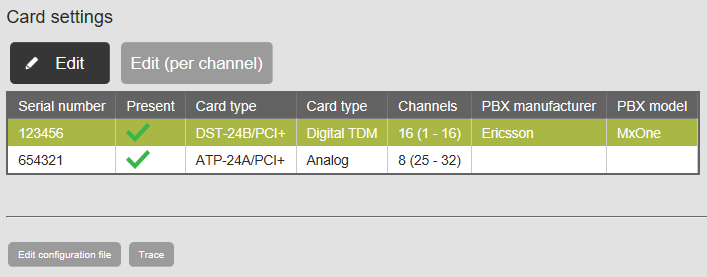
VoIP Call Recording
See VoIP Call Recording explained for a more detailed explanation of VoIP call recording.
Passive Recording
Passive Recording means that the call recorder is not involved (as a participant) in the call, but only receives copies of call data to create recordings. During a call, VoIP data is sent between the PBX and the VoIP provider. This SIP / VoIP data is copied to the call recorder by port mirroring (also known as SPAN). The picture shows passive recording on the trunk.
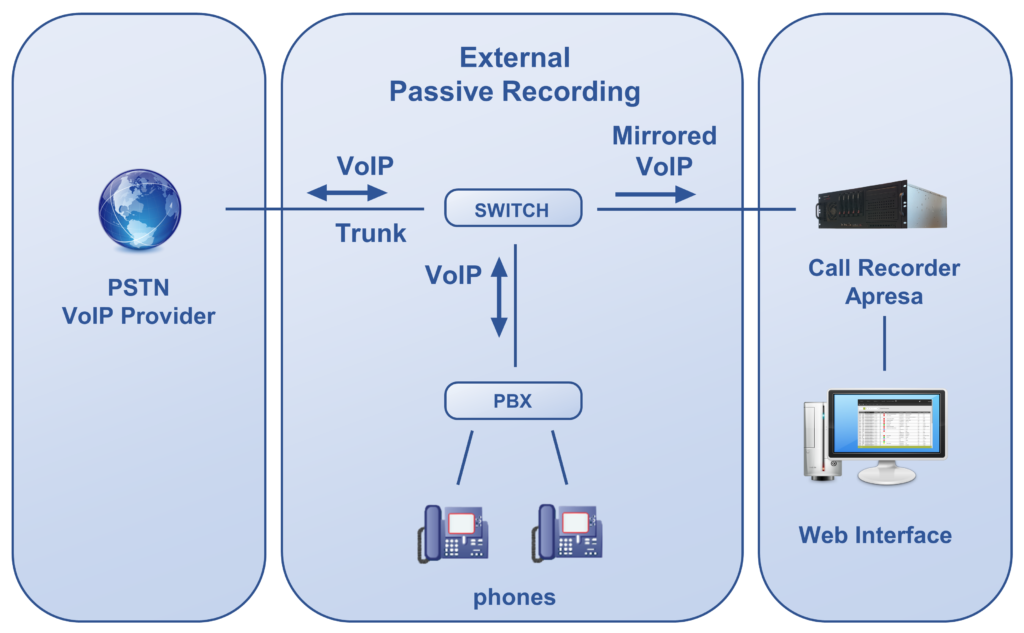
Passive recording can be improved by receiving additional data from the PBX about the call (call signaling data). This is done, for example, using CSTA communication between the PBX and Apresa.
Active Recording
In some cases Apresa can also use Active Recording. The Apresa takes part in a call (like a third party) to create a recording. This works with an automated conference call setup in the PBX. Active recording is especially useful in situations where port-mirroring is not easy or not possible. Active recording is available for, among others, Unify OpenScape 3000, OpenScape 4000 and OpenScape Voice, Avaya (DMCC protocol), Cisco Unified Communications Manager (CUCM), and innovaphone.
The picture below shows Active Recording in general.
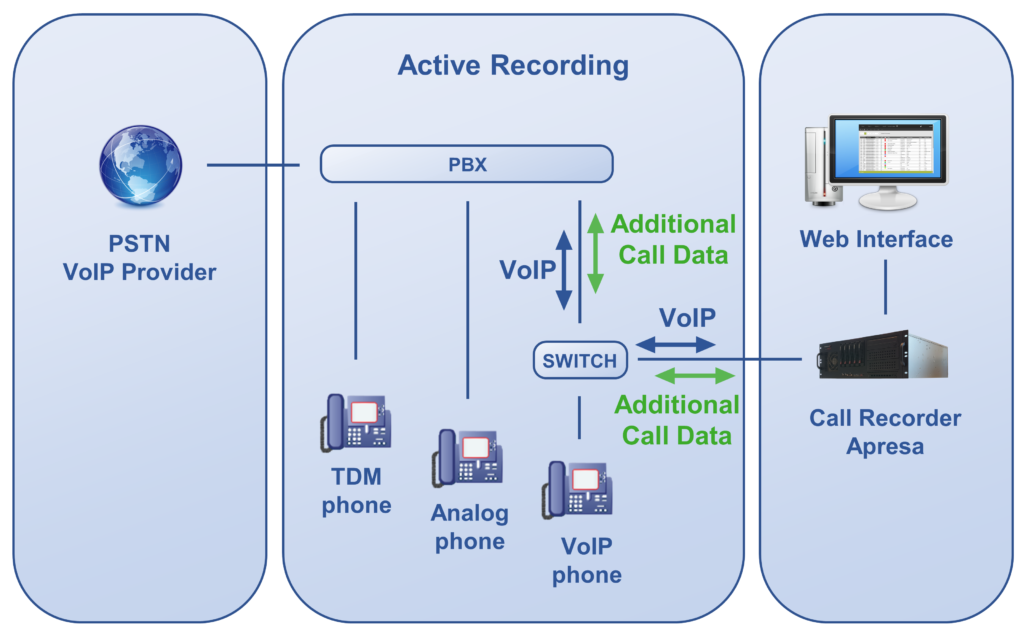
SIPREC
And there is SIPREC. The Apresa directly communicates with the device that is configured to share the SIPREC data. This can be the PBX, a multi-line controller (MLC) or a session border controller (SBC). This is a recording solution for the Unify OpenScape Xpert.
Audit Trail
If wanted or needed the Apresa can keep a log to show who accesses the recorder and what recordings are played back. Especially in environments where integrity and privacy are to be protected this function is a valuable tool to verify all rules regarding recording and playback are followed.
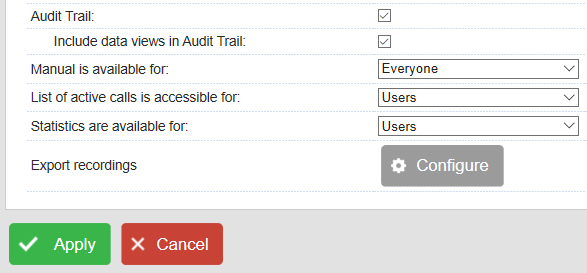
Apresa Call Monitor
Included in the delivery of the Apresa system is a client program for “live” monitoring of the calls. This can be used by a supervisor to see which calls are active and listen to them while they are in progress.
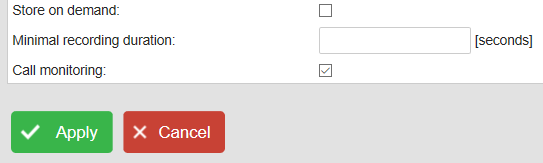
Install the Apresa Call Monitor on your PC. Fill in your credentials and the IP address of the Apresa. If the permissions are set correctly, the supervisor has access to the active calls via the Apresa Call Monitor.
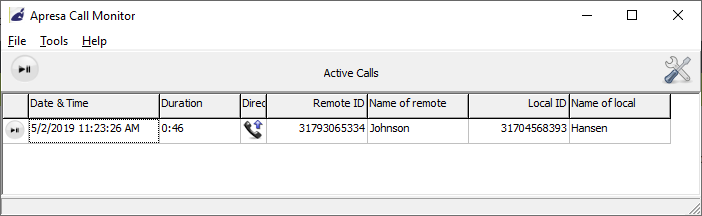
Apresa Client software
Also included is the Apresa Client for Windows. This client gives the possibility to do screen recording during a call, manually add notes, start or stop a recording, tag the call to be stored or insert a silence in the recording. More features will be included in the future.
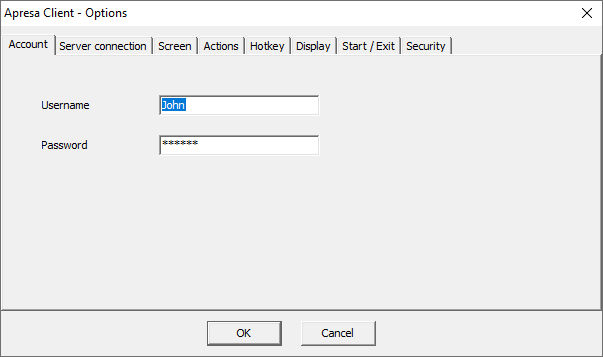
Integration with other systems (Apresa API)
In many cases (compliance recording, security) using the Apresa as a standalone solution is enough. For this reason the Apresa has the tools and possibilities to receive commands from third party software and share the recordings and other important data with CRM or DMS software. This way start, stop or silence commands can be initiated from the clients own software and recordings can be linked to the specific dossiers or customers automatically. The Apresa API is available free of charge.
Third party software can send commands via HTTPS to perform certain actions such as:
● starting, stopping, storing, and deleting a recording
● requesting a list of active calls
● edit properties of a recording, for example the notes field of the recording
Mobile Phone Recording
Recording mobile phones is sometimes just as important or needed as recording landlines or radio traffic. The Apresa supports several technologies suited for recording mobile phones:
• Record & Store; the phone records the call and uploads it to the Apresa to be stored.
• Record Direct; the call is routed through the Apresa Server to be recorded.
There is a variety of phone models and operating systems. Some of them require separate solutions. Contact us for the possibilities.
Enterprise Recording setup (multiple locations)
If recordings need to be made in multiple locations, the Apresa recorders can be put into an Enterprise setup. This means the recordings will be made locally, but will be transferred into a centralised database / storage for easy access and archiving.
Support & Upgrades
The Apresa system is a continuously evolving system. Vidicode’s commitment is to add new interesting features and let our existing and new customers benefit from a system that is always up to date. To receive updates, you’ll need a Support & Upgrade license. This license is free in the first year.
Upgrading and updating the Apresa can be done online or offline using the web interface.
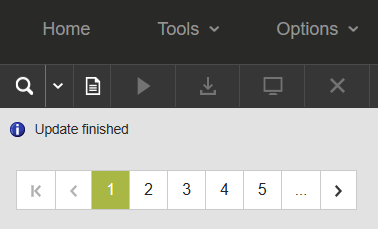
Licenses
Every Apresa System comes with a Base Key License for the system to work.
Vidicode offers, among others, the following channel licenses to record telephone calls:
● VoIP channel licenses
● Analog channel licenses
● TDM channel licenses
● ISDN PRI channel licenses
● External device recording licenses
You can expand your system with extra channel licenses to record more phone calls at the same time.
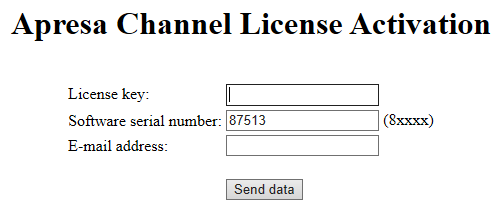
Users and User Groups
In the Apresa system, you can define Users and User groups. This makes it easier to manage the recordings and to assign the proper permissions. Different users, and different user groups, can have different permissions.
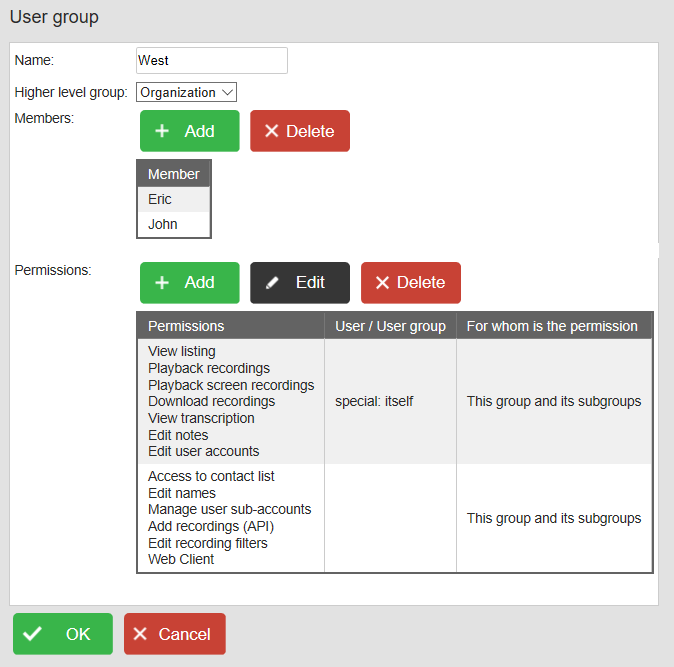
Tenants
The Apresa supports multi-tenancy. This can be used by a Call Recording Provider, who offers hosting to multiple organizations called tenants of the Apresa system. A User Group can be set up as a Tenant, with its own dedicated share of the system. The recordings of Tenants are logically separated. Tenants can have a number of separate options applied to their data. Call content encryption per tenant is available. The decryption of call content happens in the web browser of the user that wants to play or download the recording.
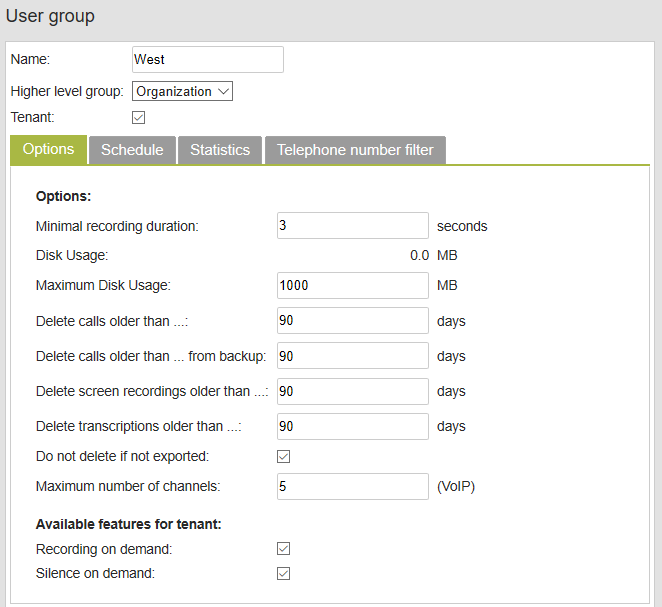
Active Directory (LDAP)
Possibilities:
● Log on to Apresa with Active Directory
For every user, you can select log-on method LDAP (Active Directory). When the user logs on, Apresa checks username and password remotely on the Active Directory server. If it matches, the user is allowed access to the Apresa.
● Import a user group from Active Directory
Apresa can import a user group from Active Directory, and then continue to update the Apresa group by synchronization with the Active Directory user group(s).
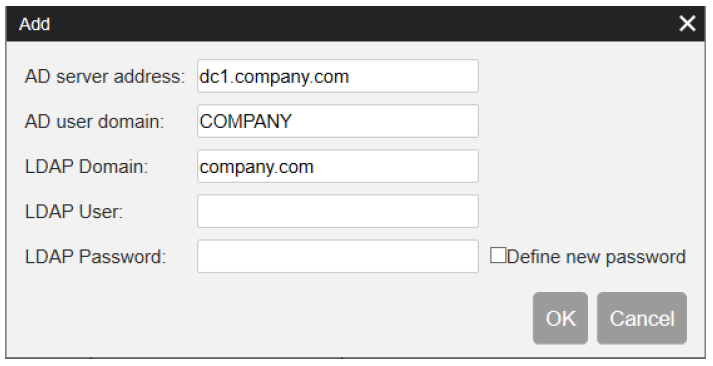
Using ADFS for sign-on
If ADFS is used for logging on, Apresa users don’t have to fill in their passwords in the log-on screen of Apresa. Instead, Apresa redirects the browser of the user to the website of ADFS. If the user has an active session, the user is redirected back immediately. If the user has no active session, the user needs to input username and password.
Free Seating
There are many reasons why it is important to know which employee has made a certain telephone call.
When a company uses free-seating, employees don’t have a fixed seat. For example, a seat consists of a PC and a telephone. The other employees work during other shifts or they have chosen other seats to work from.
The Apresa will try to detect which user is working at a seat when a phone call is made, and store this information in the Apresa database.
Screen recording
This feature records the screen activity of the local user at the same time as the phone conversation. This allows accurate playback of interactions with clients during a conversation.
Key benefits: adds information to a recorded call, presented visually.
Install the Apresa Client on the PC of the user, and create a corresponding user account on the Apresa. When creating the new account, also specify the telephone or telephones that belong to the user. Calls that involve these telephones, are reported to the Apresa Client, to trigger, for example, screen recording.
The “Screen recording” option must be enabled in the Options of the Apresa. Screen recording starts when a call is initiated or received, and stops when the call stops. The screen recording is then uploaded from the user’s PC to the Apresa server. You can download the screen recording of a call in the Apresa web interface, using the ‘Download screen recording’ ![]() button.
button.
Store on Demand
This function provides the possibility to (at any time during the call) “tag” the call to be stored completely. Ideal for situations where privacy issues must be satisfied. Calls that are not “tagged” will be automatically deleted.
Key benefits: Recording without compromising privacy.
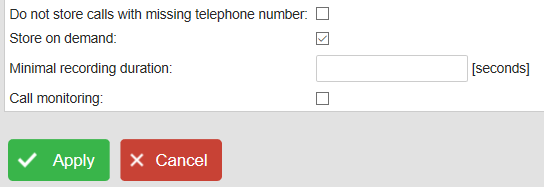
Enable store on demand, either for the whole system in the Recording settings, or for some User accounts.
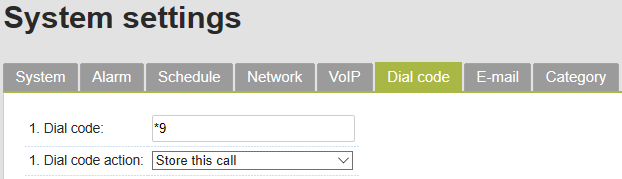
In System settings, Dial code tab, specify a dial code (e.g. *9), and as action choose “Store this call”.
Then during a call, press the configured dial code (e.g. *9) to have the recording stored. Otherwise, it will be deleted.
Recording on Demand
When you need to record only a specific part of the call this function is ideal. The agent (or application) can start a recording and stop it at any time during the call. Only the part that needs to be recorded will then be saved.
Key benefits: Sales calls, compliance regulations.

You can enable Recording on demand for every call or for every call that matches a filter. Recording on demand can also be defined on user level.
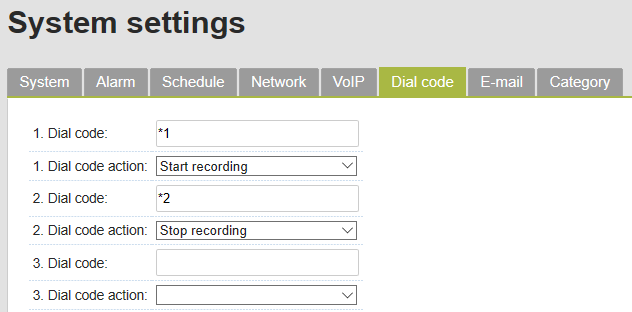
When you use Recording on demand, you need to set dial codes. Then you can start and stop a recording by pressing keys on your telephone. The dial code action “Start recording” will start the recording of a call that is configured to be recorded on demand, but is currently not yet recorded. The recording will continue until the end of the call, or until the “Stop recording” dial code action is performed.
Silence on Demand (PCI DSS Compliant recording)
This function will allow the user (or the application) to introduce a silence period while the recording is running. This is particularly important when credit card details are exchanged in a phone call. Because the recording continues this function does not interfere with statistical information about the duration of calls. This function can be manually activated or automatically when needed.
Key benefits: Compliance needed for credit card payments by phone, solves privacy issues.
Find the Silence on Demand option in the Recording Settings of the Options menu.
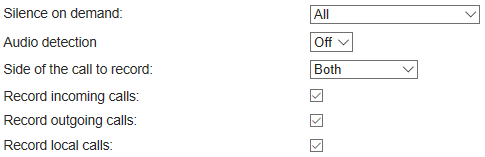
Choose “All”, “Only that match the filter” or “Define at user level”. When you choose “Only that match the filter” you can specify the telephone numbers that will use the Silence on Demand option. Click the Apply button at the bottom of the page.
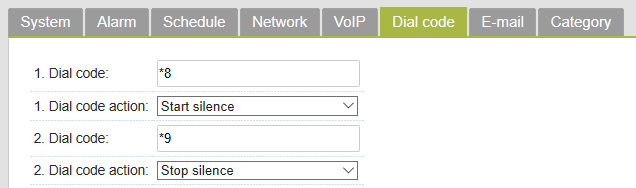
Fill in the dial codes in Dial Code tab of the System Settings. Click the apply button.
Retention Period
You can specify the retention period of telephone calls. Calls older than a certain number of days will be deleted automatically.

Note editing during or after conversation
During or after a call the user can type a note or comment. This note will be saved together with the call in the Apresa database. These notes can later be used in the search filter.
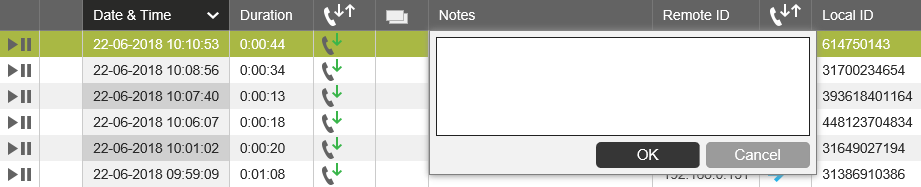
Users can add comments while calling without the need to access the Apresa web interface, because they can use the Apresa Client for this, running on their PCs.
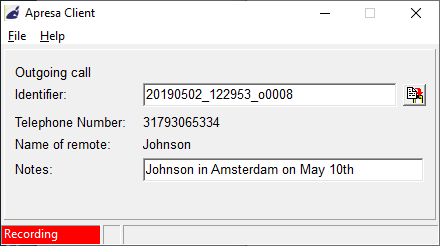
Statistics for analysis
Various graphs are available in the Apresa user interface to present statistical information about the calls. Since this information can also be generated while the filter is used it is easy to “drill down” to user specific details. The available data can also be exported in a .csv file and imported in Excel or other programs for further analysis.
Key benefits: Creating insight in the business communication with regards to time, costs and workload.
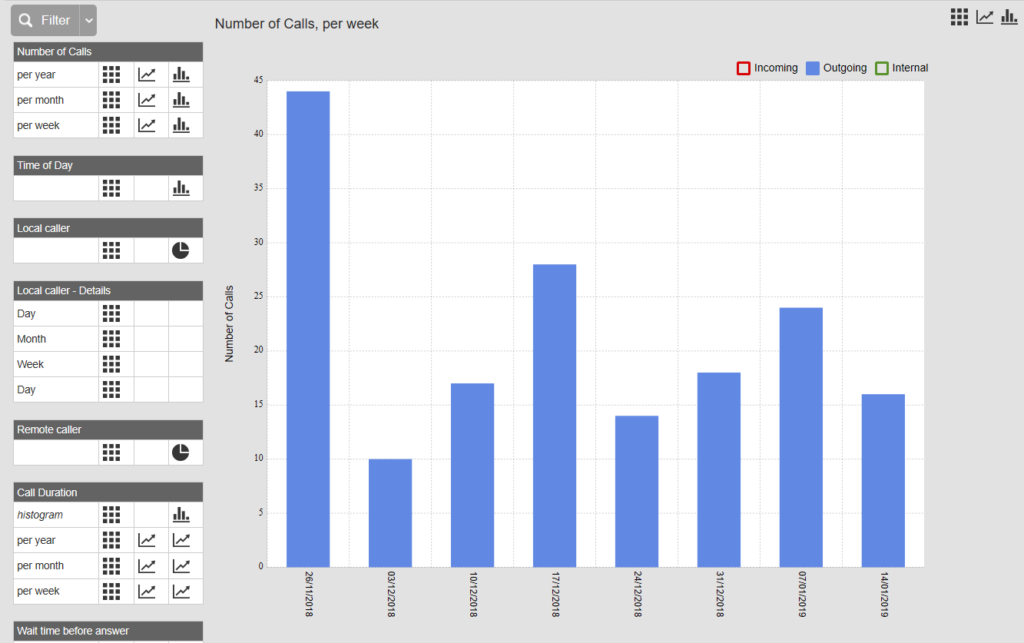
Audio Transcription with VoiceCrunch
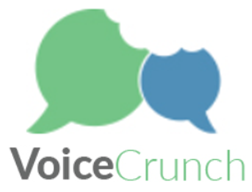
Recordings stored in Call Recorder Apresa can be transcribed using VoiceCrunch. This online service will analyse the audio and create text. It will send the text to Apresa, where it will appear in a note field or in a special transcription field of the recording. Note fields and transcription fields of recordings are searchable in the Apresa web interface. For audio transcription to work, an account at VoiceCrunch is needed.
Loud voice detection
The audio level of the recordings can be monitored and when a certain threshold is crossed a call can be tagged and a warning can be sent to a supervisor for evaluation of this call. The function is available for Digital TDM and analog cards.
If loud talking is detected, the following is done:
• The call is marked with the category 1 (color red).
• An email is sent to the administrator email address with the details of the call.
Key benefits: Saving valuable time by automatically tagging calls to be evaluated.
Fingerprinting SHA-2
Safety feature that will create a “fingerprint” for each and every recording. When in doubt the checksum that is generated can be used to prove a recording is the original and has not been tampered with.
Key benefits: Securing recordings for legal purposes.
 |
 |
Encryption

When data is accessed using the web interface, the data is sent in decrypted form. In order to secure this communication, consider using HTTPS, because HTTPS encrypts the connection between the user of the web interface (listening to the recordings) and the Apresa system (where the recordings are stored).
Apresa also supports the encryption of call content. This encrypts all audio and video content. When these encrypted files are exported using backup, they will remain encrypted during transit, and therefore they will remain encrypted in the backup as well. The “Encryption of call content” option can be switched on and off in the web interface. Call meta data, such as telephone numbers and call duration, will not be encrypted in this case.
Per-tenant encryption
Call content encryption can also be applied per-tenant separately. For tenant call encryption, the decryption of call content happens in the web browser of the user that wants to play or download the recording. To play or download an encrypted call, a password is required. Each tenant can set its own password. The password itself is never sent to Apresa and no decryption is happening on Apresa for playback. Once a call has been encrypted, nobody without the password is able to decrypt the calls. This also includes system administrators. Only the call contents are encrypted. Call meta data, such as telephone numbers, is not encrypted.
Key benefits of encryption: Securing recordings against unwanted access and protecting privacy.
Automatic backup to external media
The Apresa can automatically back-up the recordings to an external network storage device, thus preventing data-loss in case of problems. Backup recordings using SFTP is possible.
Key benefits: Back-up of important data, securing against data-loss, compliance.
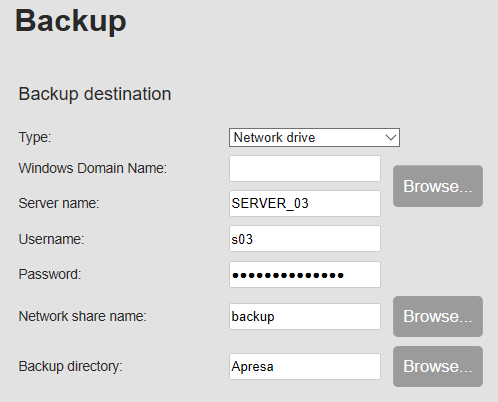
You can specify the retention period for the backup. In this example, recordings older than 90 days will be deleted from the backup.
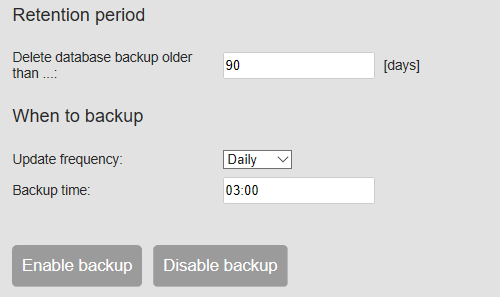
Automatic system check
Crucial features and hardware of the Apresa are automatically checked, resulting in an alarm e-mail notification to a system administrator and / or (optionally) an audio/visual warning. The Apresa is able to send alarm messages and other notifications via SNMP.
Key benefits: In case of errors or potential predictive problems the administrator can take immediate action, preventing or minimizing downtime.
You can view the system health on a page in the webinterface.
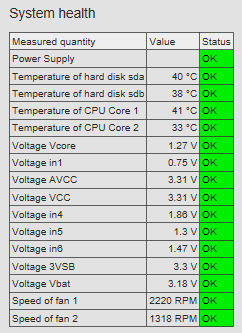
Hardware Redundancy
The Apresa rack server optionally features redundant power supply, RAID 1 and RAID 10, to improve the reliability of the call recording system.

Agent/Call Evaluation
This is an optional feature you can purchase separately. When this feature is activated, the evaluation software in the Apresa allows the users to create custom-made score sheets in the system and evaluate calls by agent and projects. Reports can be generated per agent or project.
Key benefit: Quality monitoring and improvement tool for Call Centre supervisors.
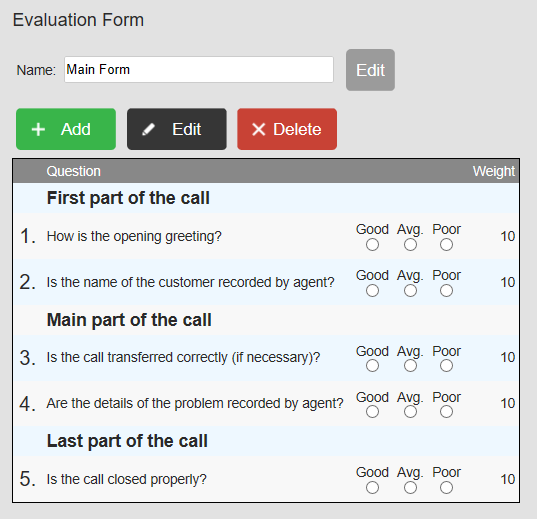
V-Tap and Apresa
Vidicode’s V-Tap units and the APRESA recording system can combine local flexibility with central organized reliability in a perfect way. Recordings made by local V-Tap units can be transported safely via a secured tunnel and stored encrypted in the central APRESA database. This can be done over LAN, WAN or even the internet. Read more…
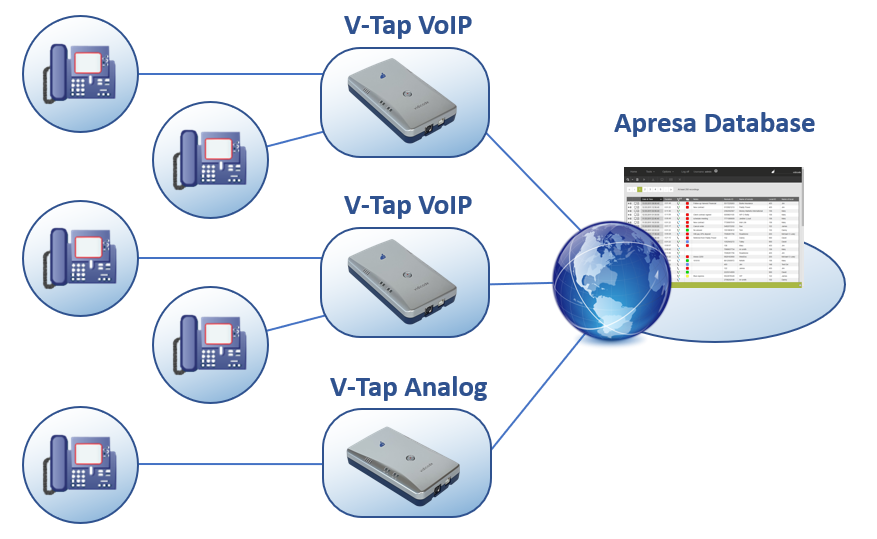
V-Mic and Apresa
Vidicode’s V-Mic units are recorders with built-in microphones to record conversations. Recordings made by local V-Mic units can be transported safely and stored encrypted in the central APRESA database. This can be done over LAN, WAN or the internet. You can connect an external microphone to the V-Mic as well. Read more…
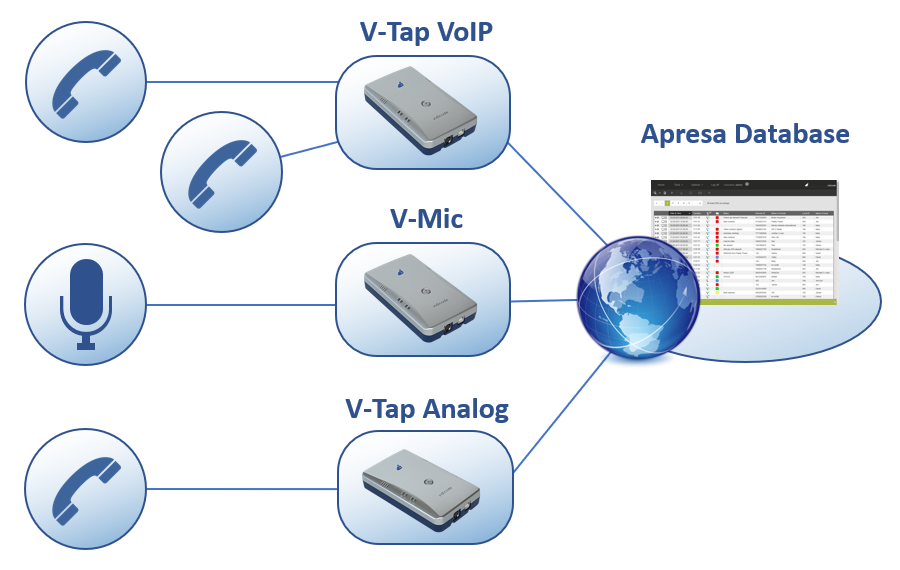
Oygo and Apresa
Vidicode’s Call Recorder Oygo is Windows software to record from softphones and headsets. With an additional screen recording license, Oygo records the screen during the call as well. Oygo users can upload these audio and screen recordings to Apresa to store them centrally. This way they benefit from the security and storage features offered by Apresa.
Unify OpenScape and Apresa
Apresa offers CSTA active recording and CSTA passive recording for a.o. OpenScape 3000, OpenScape 4000 and OpenScape Voice. Call recording using the SIPREC protocol is available for OpenScape Xpert.
OpenScape Xpert and Apresa
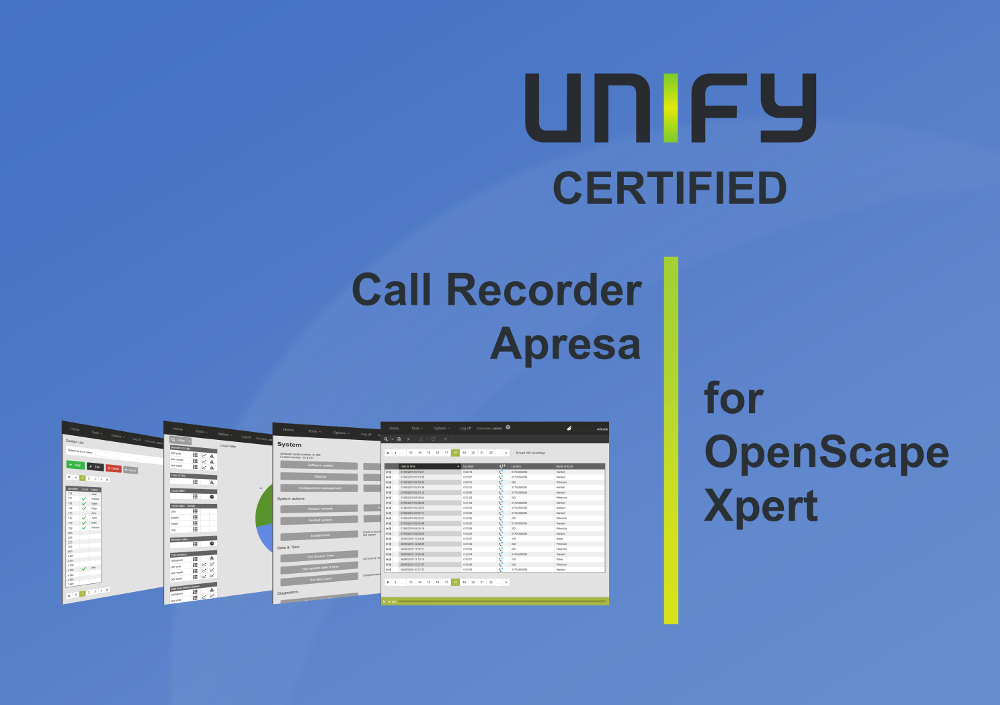
Apresa offers seamless integration with OpenScape Xpert to record all communication and telephone calls using the Session Recording Protocol (SIPREC). In addition to the audio, the Apresa System stores metadata like the agent’s name and telephone number of the caller.
Call Recorder Apresa is certified by Unify / Atos for OpenScape Xpert.
Mitel (Aastra) and Apresa
Vidicode offers call recording solutions for Mitel MiVoice Business and other Mitel PBXs.
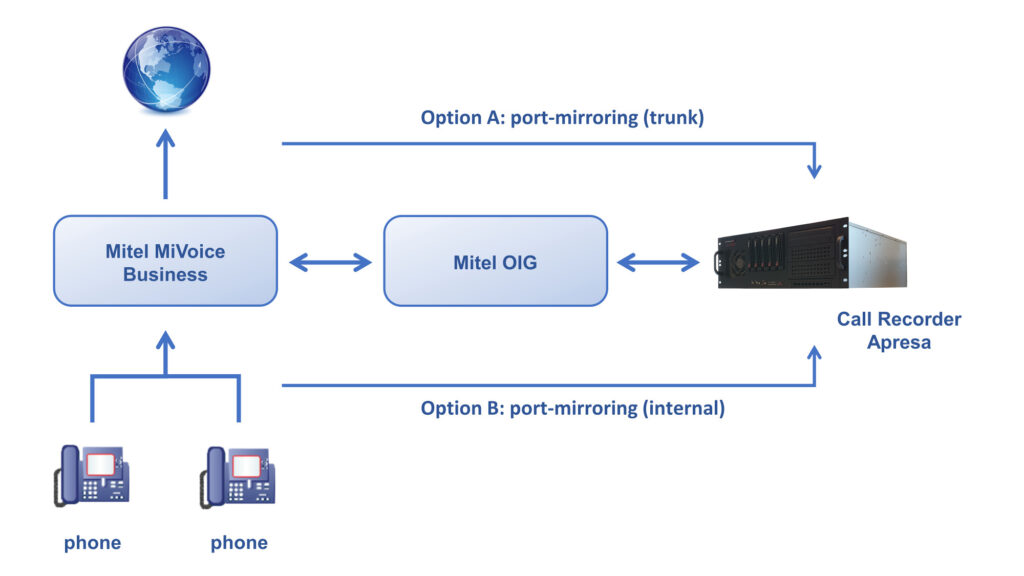
CSTA passive call recording is available for a.o. the Mitel 400 Series. The VoIP data sent between the PBX and the VoIP provider is copied to the Apresa by port mirroring on a network switch. The call signaling data is sent by the PBX to the Apresa using CSTA.
You can record calls from any phone, including analog and TDM phones, when they are connected to the PBX.
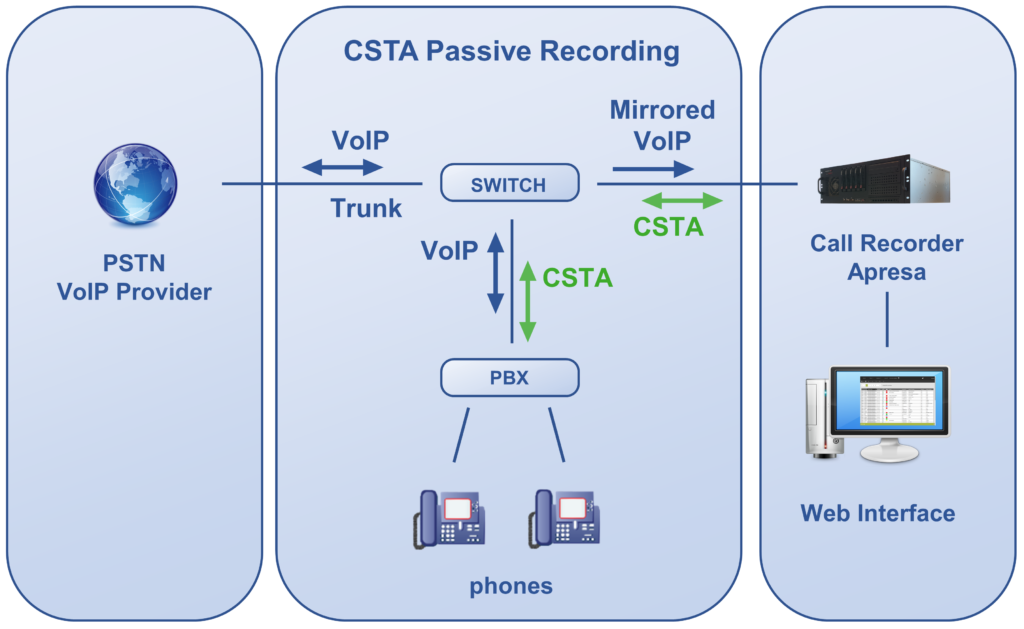
Avaya and Apresa
Active call recording is available for a.o. Avaya Aura (DMCC protocol). Apresa receives the data of the call automatically because it is an active participant of the call.
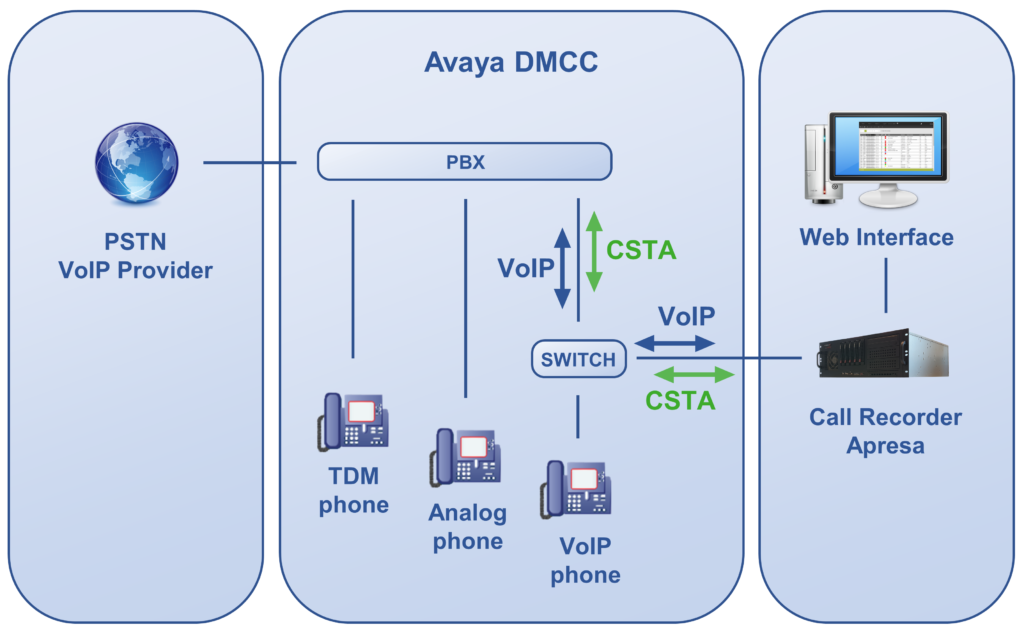
Cisco CUCM and Apresa
Apresa records calls from the Cisco CUCM using the built in bridge recording functionality. The phones that are to be recorded use an automatic SIP call to the Apresa. The VoIP Service of Apresa accepts and records these SIP calls. The JTAPI connection is for receiving additional data.
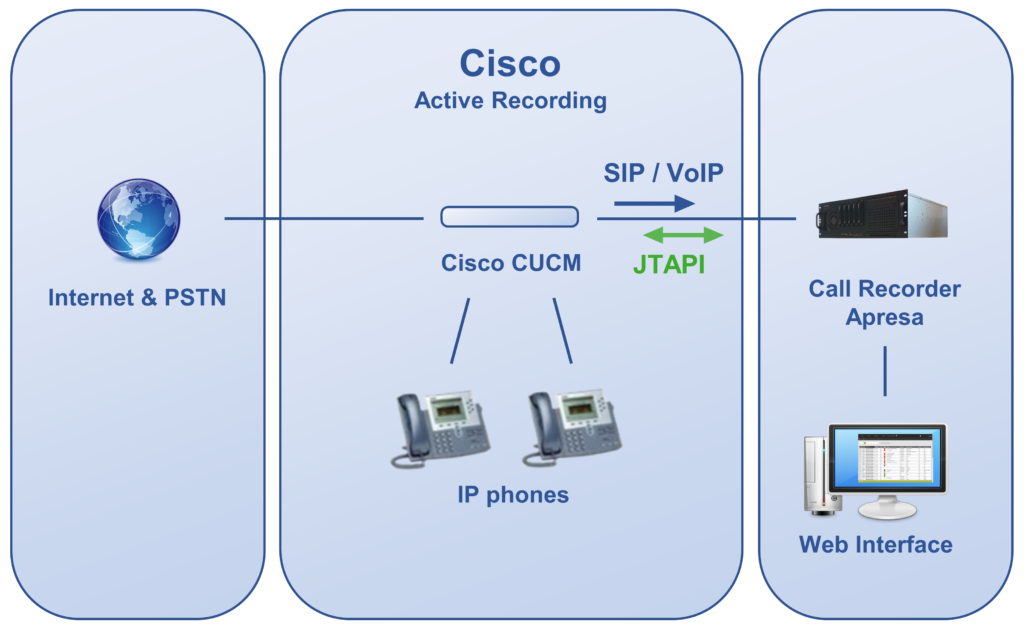
Skype for Business and Apresa
Apresa supports Microsoft Skype for Business server 2015 and 2019. This includes the recording of encrypted telephone calls. The Apresa plugin must be installed on the Skype for Business Front End server(s). Use port mirroring (SPAN) to send a copy of the audio stream to the Apresa.
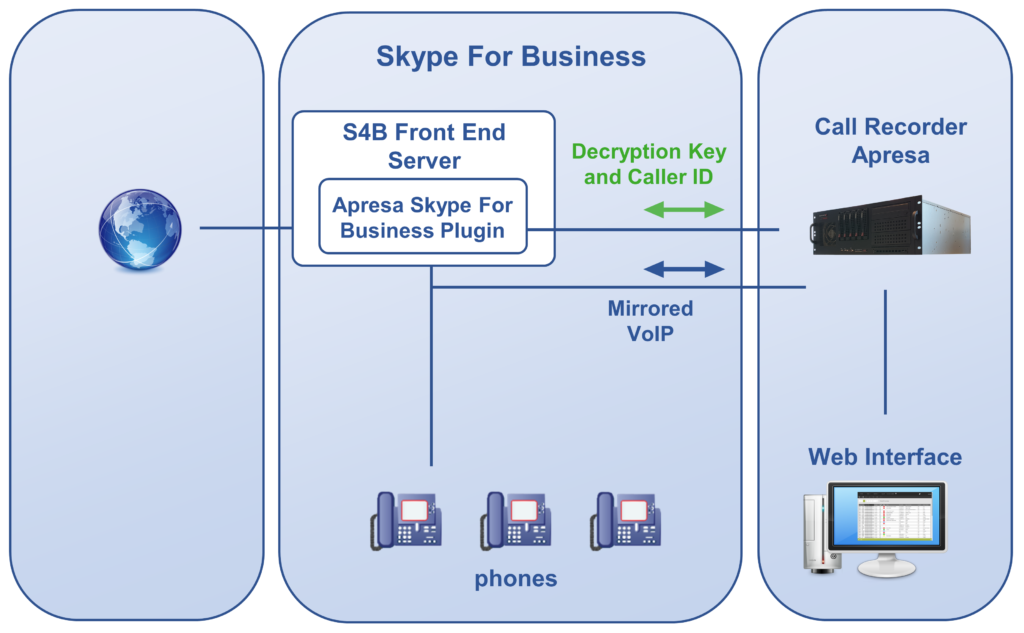
Innovaphone and Apresa
Apresa registers as a SIP phone at innovaphone. Innovaphone is configured to add the Apresa SIP phone to calls that are made, to make call recording possible. Port-mirroring is not needed.
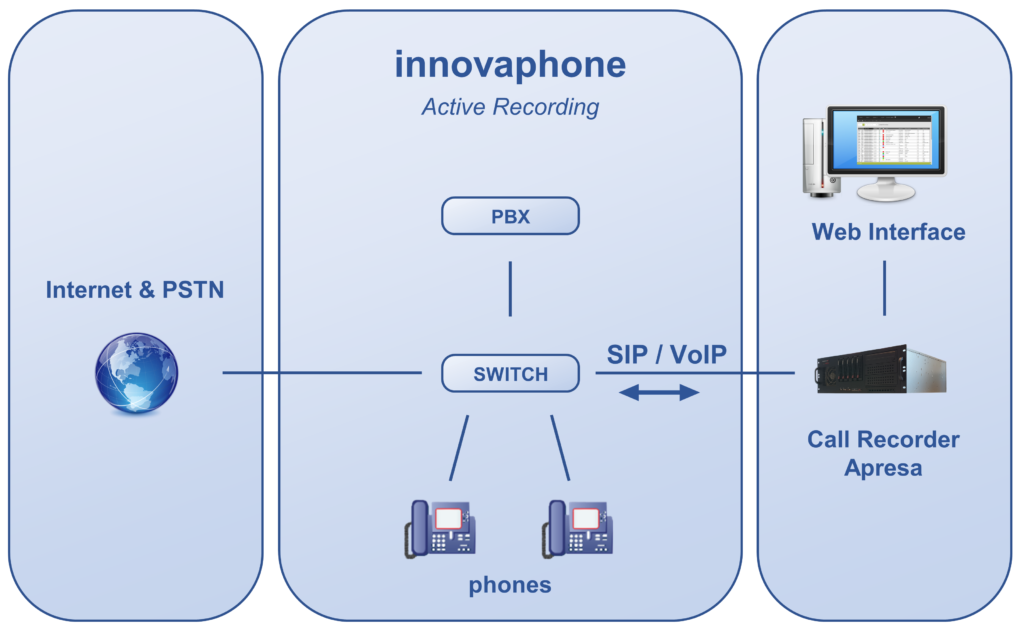
Cisco CUBE and Apresa
Cisco CUBE is a Session Border Controller (SBC). Apresa communicates with the Cisco CUBE using the SIPREC protocol to record telephone calls.
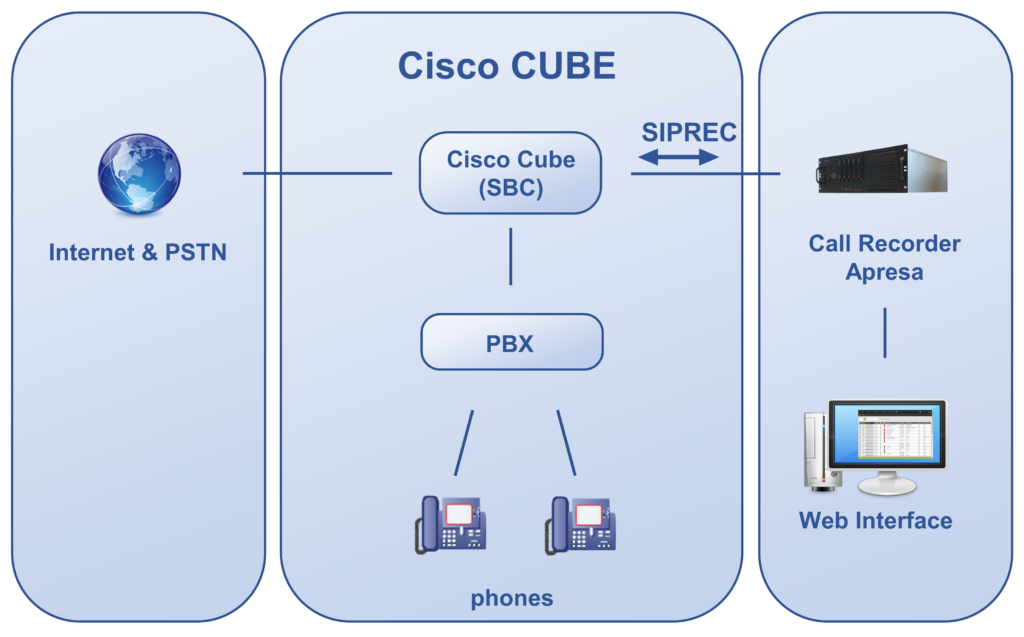
AudioCodes Mediant and Apresa
AudioCodes Mediant is a Session Border Controller (SBC). Apresa communicates with the AudioCodes Mediant using the SIPREC protocol to record telephone calls.
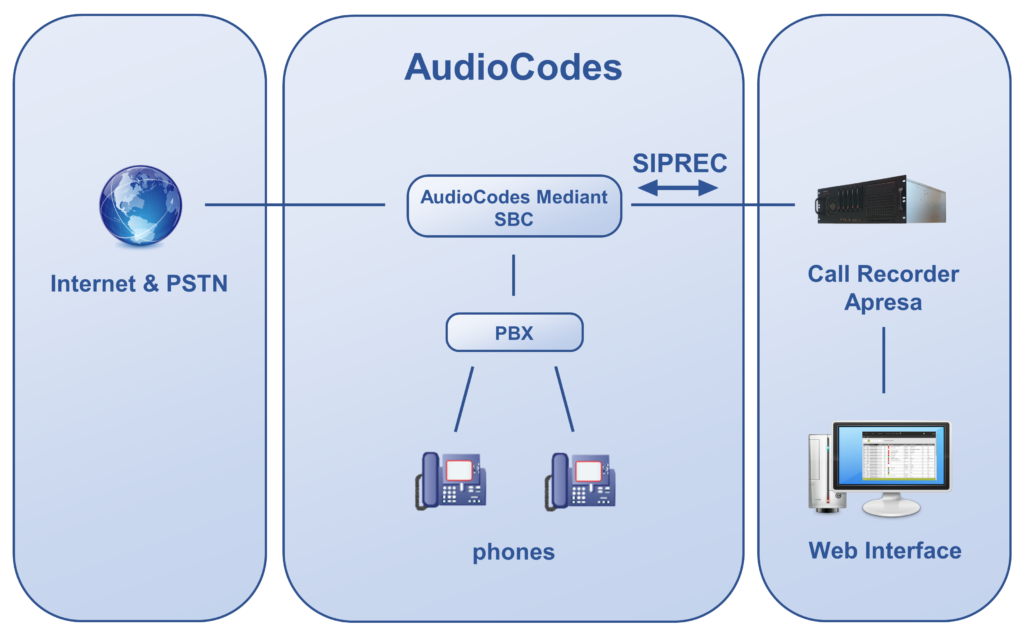
Apresa Forwarder
When installed on a Debian Linux server, the Apresa Forwarder can forward network traffic to Call Recorder Apresa. For example, this is a way to record calls from a 3CX PBX running on the Debian server. The Apresa Forwarder sends the data to the Apresa call recorder, which records and stores the VoIP calls.
When using a 3CX PBX, the Apresa Forwarder can have access to call details that wouldn’t be available when using the port-mirroring recording method. The license requirements are exactly the same. When using the Apresa Forwarder, you’ll need one Apresa VoIP license per (simultaneously) recorded call.
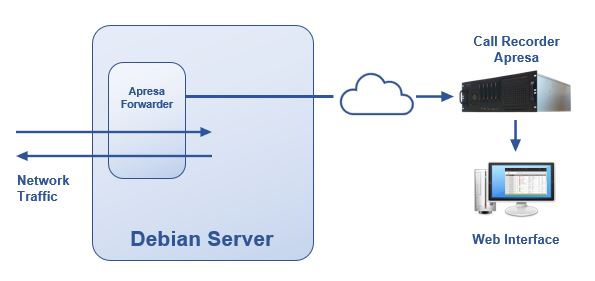
Microsoft Teams and Apresa
Call Recorder Apresa records telephone calls and video conferences from Microsoft Teams.
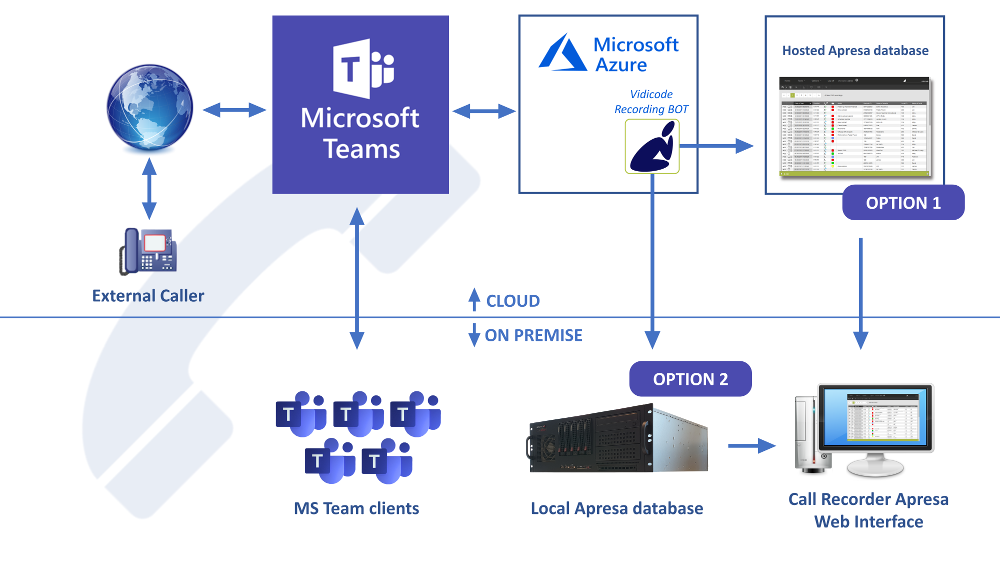
SalesForce links to Apresa recordings
Apresa offers integration with SalesForce. When configured, telephone calls recorded by Apresa appear as completed Tasks of the type “Call” in SalesForce. Access the recording by clicking on the link in SalesForce. This will direct the user to a page of the Apresa web interface, where he or she can play the recording.
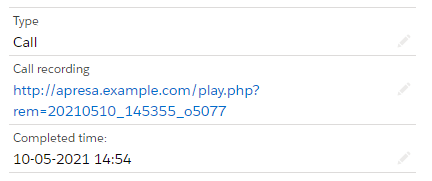
Operating System
The Apresa software runs under the Linux Debian operating system. Installing the Apresa is mainly done by resellers, according to your wishes and the requirements of your environment. Contact Vidicode for more information.