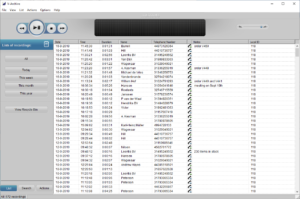V-Archive is PC software that archive (call) recordings. It works with the following recorders:
• Call Recorder VoIP : Call Recorder VoIP devices can send network data to a PC running V-Archive, for recording and archival.
• V-Tap : V-Tap devices are available for various telephony interfaces, and can send the captured telephone call data to the V-Archive software for recording and/or archival. Vidicode offers the V-Tap VoIP, V-Tap Analog, V-Tap ISDN BRI, V-Tap ISDN PRI, and V-Tap VoIP + Proxy.
• Virtual V-Tap: Virtual V-Tap is PC software to record VoIP telephone calls. It captures VoIP data from an IP network.
• V-Mic : V-Mic is a stand-alone device with SD-card that records audio from the built-in microphone or from an external microphone.
Note: Installation of a Network capture driver on the Windows PC is necessary for V-Archive to receive data from the call recorders mentioned above. The Network capture driver for Windows 10/11 is Npcap (choose WinPcap compatibility during installation).
Downloads
Database
The V-Archive application has a comprehensive database and search function.
All recordings that are made with the V-Archive application are stored in the database. The recordings are stored with a number of properties to distinguish the recordings from one another. Properties include date and time, duration, direction, and telephone number. Properties of the recordings are displayed in corresponding columns. It is possible to sort the recordings according to the recording properties by clicking on the header of the column.
The database can be shared with the Call Recorder Pico, and the Call Recorder Oygo.
Search
Click on the Search button on the main screen to open the search pane. Pre-defined queries for time intervals are readily available. It is possible to search on telephone number of the other party, if this has been detected. Custom queries can be made and saved.
Export from and import into the database
It is possible to Export individual or groups of recordings from the application to a different directory. The recording files (.wav) are stored in the GSM or G.711 format. These files can be played on almost any PC, and can be used to share recordings with other people.
It is also possible to Export a group of recordings as an application database. This feature can be used to share recordings with people who also have the V-Archive application. Another purpose of exporting an entire database could be the creating a backup on CD. Exported databases can also be imported back into the application with the Import function.
Telephone number and name
For a comfortable use of the database, the possibility has been created to attach a name to a specific telephone number.
Notes
It is possible to add notes to the recordings. The first part of every note is shown the Notes column. Double click on on a field in the Notes column to view or edit the complete text of the note.
Playback
The playback display is at the top of the screen.
The playback key functions resemble the ordinary key functions known from for instance the VCR.

• A: Moves the playback position backward. Keep the key pressed for repeated and increased speed.
• B: Start or pause the playback of the currently selected recording.
• C: Stop the playback.
• D: Moves the playback position forward. Keep the key pressed for repeated and increased speed.
• E: Information about the current playback or recording is displayed here. Click on the progress bar to move to a specific position in the playback.
• F: Controls the playback volume.
Audio Transcription with VoiceCrunch
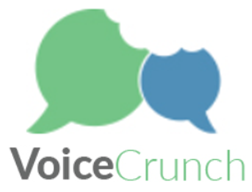
Recordings stored with V-Archive can be transcribed using VoiceCrunch. This online service will analyse the audio and create text. It will send the text to V-Archive, where it will appear in the Notes field of the recording. Notes fields of recordings are searchable in the V-Archive software. For audio transcription to work, an account at VoiceCrunch is needed.