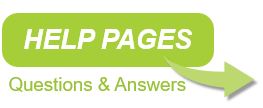Search help pages:
Apresa – How to update the software
Updating is available during the service subscription period. The first year updates are free.
1. Log in as administrator (admin) in the web interface
2. Open the Tools menu, select System
3. Click the Software update button
4a. When Apresa has internet connection, click Check for Update. Then click Download. It will display a warning if calls are active now. Click OK if it is not a problem that these currently active calls will not be recorded. Depending on the speed of the internet connection, it might take a while to download the update.
4b. When Apresa has no internet connection, download the update file from https://www.vidicode.com to your PC. In the Apresa web interface, select this file on your PC, and click Upload. The update description can be viewed at: https://www.vidicode.com/softwupd/apresa-changelog.php
After the file is uploaded, or after Apresa has downloaded the update itself, Apresa displays that it is updating the system. When finished, Apresa displays the message that the update is installed.
5. To check the currently installed version, open the Tools menu, and select System.